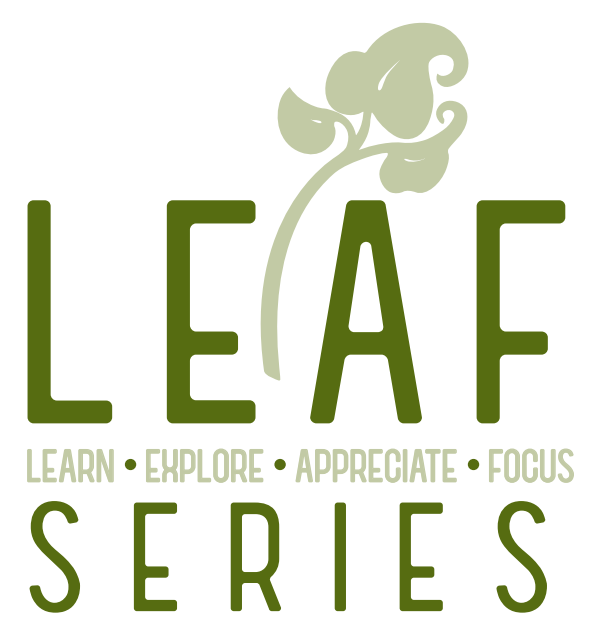L.E.A.F. Series Term 1
SKU: WI26PKLEA101B
February 6, 2026, 10:30 am to 12:00 pm
Building: MTP Education Center
Room: Studio 2
SKU: WI26PKLEA101C
March 6, 2026, 10:30 am to 12:00 pm
Building: Sholom Park
Room: Sholom Park